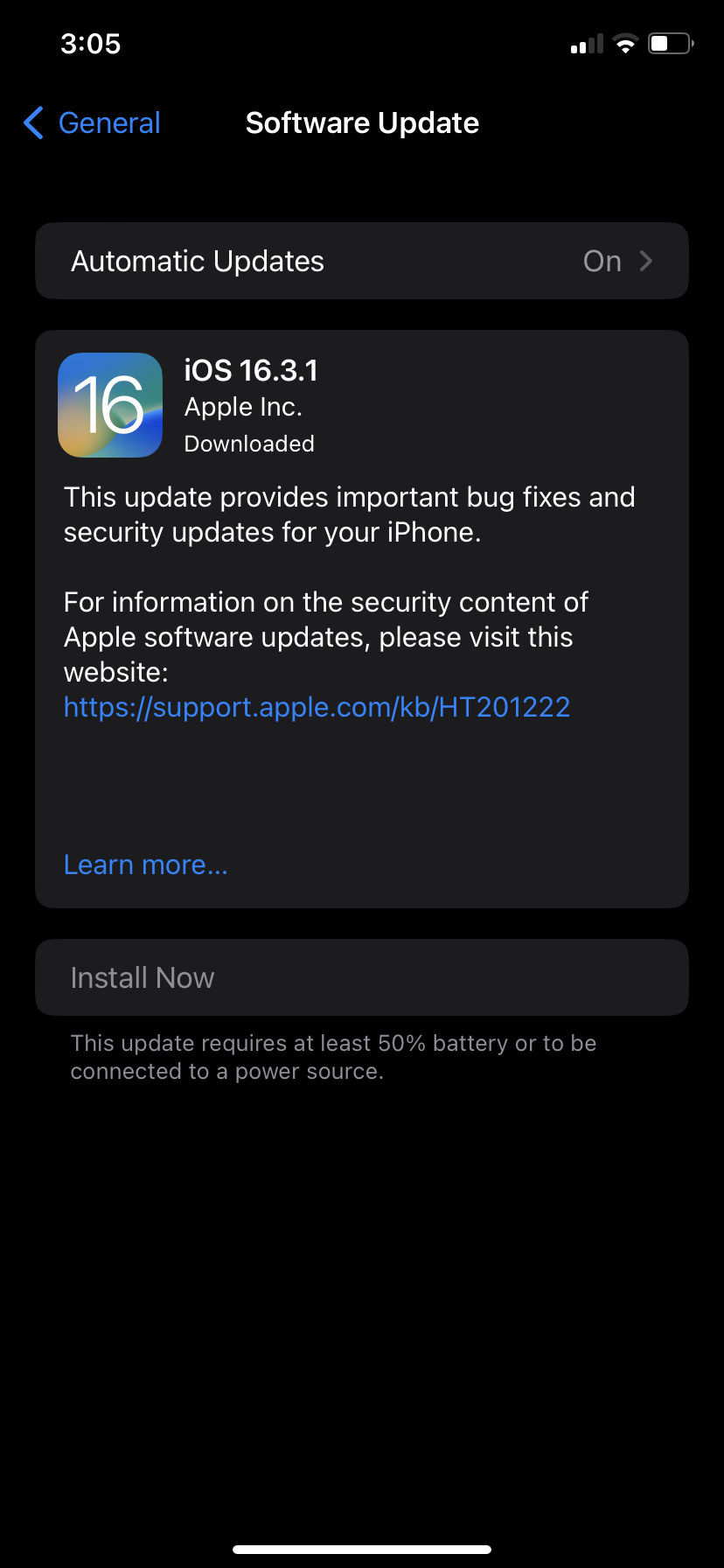Running Regular MacOS and iOS Updates
When ITS issues a Mac computer to faculty or staff, the default settings will download important security updates in the background. Occasionally, you’ll be prompted to install the updates and restart, with the option to restart Now, Tonight, or Later. While it can be disruptive to restart, its important to the security of your data and functioning of your device to make the time to restart your computer.
How to find out your current OS version and whether you are up to date:
MacOS: Apple Menu → About this Mac → Software Update
You'll see a prompt to update to the newest OS (Ventura); if you want to wait to update to Ventura and just make sure your current OS is up to date, select "More Info..."
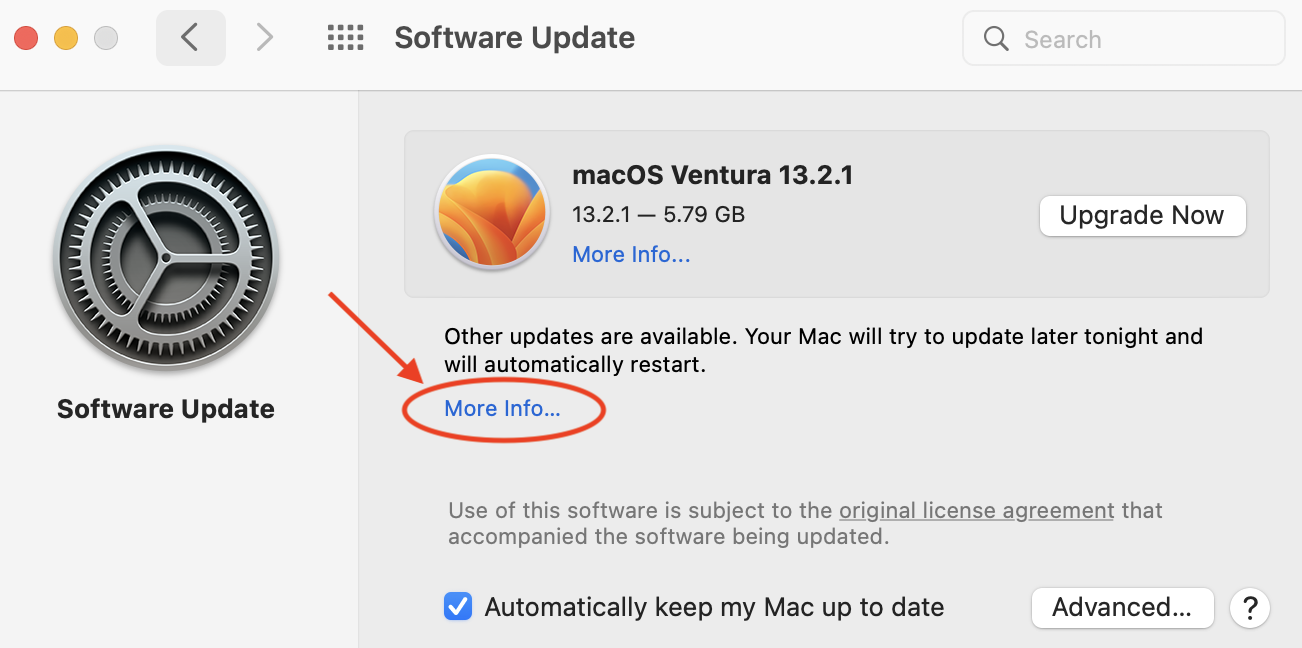
Thinking of upgrading to Ventura but not sure? Learn more from Apple.
Note in Ventura, software update can be found under "System Settings -> General -> Software Update"
iOS: Settings → General → Software Update (will require 50% battery power or power source to install)